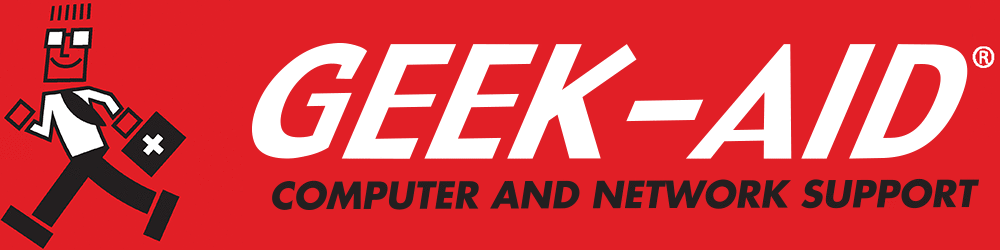How to Clear Your Browser Cache: Device Management Tips
Summary: Clearing a browser’s cache on a regular basis can help keep connected devices running faster and more efficiently. Learn how to delete browser history, remove cookies and clear your browser cache across popular browsers such as Google Chrome and Safari.
Keeping devices running smoothly means managing more than just storage space or software updates. One often overlooked but essential aspect of device management is learning how to clear the browser or web cache. Whether the aim is troubleshooting loading issues, protecting privacy or freeing space, clearing cached data, cookies and browsing history plays a big role.
What Is a Browser Cache and Why Should You Clear It?
The browser cache is a temporary storage area that holds parts of websites, such as images, scripts and other files, to help them load faster on subsequent visits. While caching improves performance, it can also:
- Cause outdated versions of websites to load
- Create glitches in page formatting
- Occupy unnecessary storage
- Store personal data that could compromise privacy
Learning how to clear the cache and doing so regularly helps the browser run smoothly and keeps data safe.
How Do You Clear Browser Cache in Google Chrome?
In Google Chrome, cached data can sometimes interfere with browsing speed or cause websites to misbehave. Here's how to clear browser cache on Google Chrome:
- Open Chrome and click the three vertical dots in the top right corner.
- Select "More tools" then "Clear browsing data"
- In the pop-up window, choose a time range (e.g., “last hour,” “last 7 days,” “all time”)
- Make sure to check "Cached images and files"
- If needed, also check "Cookies and other site data" and "Browsing history" to delete those items
- Click "Clear data" to confirm
Doing this helps clear the browser cache on Google Chrome and also improves performance and privacy. Clearing the cache regularly should be part of a network cyber security plan.
How Can Users Clear Cache in Safari?
Mac and iPhone users often wonder how to clear the cache on their browser. Here’s a quick guide for both macOS and iOS:
On a Mac:
- Open Safari and click on Safari > Settings > Advanced
- Check the box for "Show Develop menu in menu bar"
- From the menu bar, click Develop > Empty Caches
- To also delete cookies and browser history, go to Safari > Clear History, choose the time range, and click “Clear History”
On iPhone/iPad –
- Go to Settings > Safari
- Scroll down and tap "Clear History and Website Data"
- Confirm the action
This will clear cache on Safari, delete cookies and clear browser history all at the same time.
What Happens When Users Delete Browser History and Cookies?
It’s natural to ask: “Why should I delete history or cookies in addition to clearing the cache?”
Here's what each action does:
- Deleting browser history removes the list of websites you’ve visited. This enhances privacy, especially on shared devices
- Deleting cookies removes data stored by websites, like login information, preferences and session identifiers
These steps are important for:
- Maintaining privacy on shared or public computers
- Preventing websites from tracking your activity
- Resolving login or session errors
To get the best results, combine the actions — clear your browser history, cache and cookies regularly.
Q: What’s the difference between clearing cache, deleting cookies and deleting browser history?
A: Clearing cache removes stored website files, deleting cookies removes saved login and site data and deleting browser history erases the list of websites visited.
When Should Users Clear Their Browser’s Cache?
Timing is everything. Here are signs it’s time to clear the cache:
- Websites aren’t displaying correctly
- Storage is running low
- Browser is running slowly
- Outdated content is appearing
- Troubleshooting a browser issue
It isn't necessary to clear the cache daily but doing it every few weeks—or when issues arise—is a smart part of IT maintenance.
Q: When should users clear their cache?
A: Clear the cache every few weeks or when websites don’t display properly, the browser is slow or login issues arise.
Can You Automate Clearing Browser Cache?
To keep things efficient, automate cache clearing.
In Google Chrome –
- Install extensions such as Click&Clean or Clear Cache that automate the process
- Go to Settings > Privacy and security > Cookies and other site data, and choose "Clear cookies and site data when you close all windows"
In Safari –
- There's no built-in automation, but users can employ Terminal commands on a Mac or clear manually using Developer tools
While not all automation methods offer full control, they ensure users periodically clear browser cache in Google Chrome or clear cache in Safari, improving the device’s performance with minimal effort.
Q: Why should users clear their browser cache regularly?
A: Clearing the browser cache helps fix website display issues, improves loading speed, frees up storage and protects privacy by removing stored personal data.
Does Clearing Cache Affect Saved Passwords?
The good news is that clearing the browser cache doesn't delete saved passwords. (We do not recommend saving passwords to browsers – use a password manager for better security.) However, checking options to delete "Cookies and other site data" during the process may log users out of open websites.
To preserve passwords:
- Only check "Cached images and files"
- Uncheck "Passwords" and "Autofill form data" when clearing in Chrome
- In Safari, use Settings>Advanced, click “Show features for developers.” Develop will then appear in the menu bar, so click Develop > Empty Caches without using "Clear History"
This clears browser cache Google Chrome or clear cache Safari without affecting your logins.
Q: Can clearing the cache delete saved passwords?
A: No, clearing cache alone won’t delete saved passwords. However, selecting “Cookies and other site data” or “Passwords” might log users out of open sites or lose saved credentials.
How Can Users Clear Cache on Other Browsers?
In our digital world, clearing your caches should be part of your scheduled mobile device management.
Not using Chrome or Safari? Here's how to do it on some popular alternatives:
Firefox –
- Open Firefox and click the menu (three lines) in the upper right
- Choose Settings > Privacy & Security
- Scroll to “Cookies and Site Data,” then click “Clear Data”
- Select "Cached Web Content" and, if desired, "Cookies and Site Data”
- Click “Clear”
Microsoft Edge –
- Click the menu (three dots) and go to Settings > Privacy, search and services
- Under “Clear browsing data,” click “Choose what to clear”
- Select the items: “cached files, cookies and history”
- Click “Clear now”
These steps delete browser history, delete cookies and clear the cache.
What Are the Benefits of Clearing Cache and Cookies Regularly?
Regular cache and cookie clearing helps in several ways:
- Improves Performance - Sites load faster without outdated files causing hiccups
- Frees Up Space - Cached files take up precious storage, especially on mobile devices
- Boosts Security - Removes potentially sensitive data
- Fixes Errors - Helps with login issues and broken pages
- Increases Privacy - Deletes browser history and cookies that could track activity
Think of it as digital spring cleaning—it gives the browser a fresh start.
Clear Your Browser Cache - Make It a Habit!
Learning how to clear your browser cache is a simple but effective way to keep devices running efficiently. For both power users and casual browsers, this habit ensures fewer problems and more privacy. Be proactive and clear the cache Google Chrome, clear cache Safari and remember to delete browser history and delete cookies along the way. If it still feels overwhelming, consult a computer security professional to help with regular digital hygiene.
If you do not have time to do this or are unsure how to proceed, contact your IT repair provider. They can schedule regular computer maintenance at your home or business. They can also set you up with a password manager to securely store and manage all passwords in one safe location.