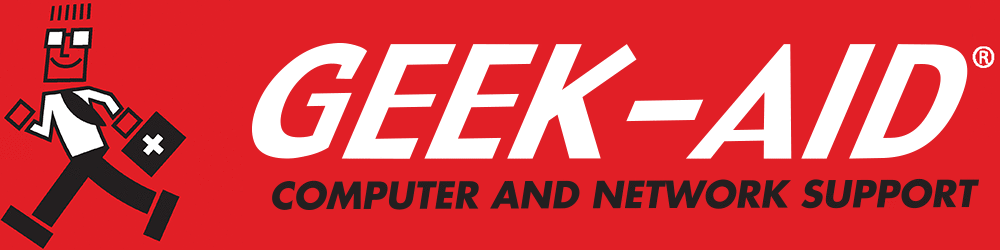Broken Laptop Screen? Is It Worth It to Fix Laptop Screens?
Summary: Is laptop screen repair worth the cost or is it better to put the money toward a new computer? Two factors can help you make the decision to repair a cracked laptop screen or replace the unit with a brand new one.
Laptops offer portability as their main selling point. However, in return for that portability, users pay more and get less power than with a desktop computer. Portability also brings more opportunities for physical damage to the device. Let’s face it, a desktop computer sitting in your home or office is far less likely to get a cracked screen than the laptop you take on the train with you every day. So, what does one do with a broken laptop screen? Should the laptop just be thrown away? Only as a last resort. A cracked laptop screen repair may be the answer. Here are some options to consider before getting rid of that machine or deciding on repair:
- Read Your Laptop Warranty – It is worth checking your laptop warranty to determine if your screen replacement is covered. If it is, you are done working on the problem because the manufacturer will repair or replace it for you. Also, certain credit cards also offer warranties for products. Check your credit card terms.
- Determine the Cost of Replacement – If you find you are not covered under the laptop’s warranty, you should find out what a screen replacement will cost. As part of the decision equation, one must also factor in the age and original cost of the computer. It is generally believed that laptops depreciate at 25-30% per year. Also, the replacement cost will depend on what kind of laptop you have.
- If you use a Windows-based laptop, the cost of replacing a screen can range from $80-$250 or more.
- For a MacBook, the screen repair cost is substantially more expensive, ranging from $250 to more than $500, because Apple screens are proprietary designs and technology. They also might require disassembling the entire laptop, adding further cost.
The cost of a cracked laptop screen repair or replacement screen varies depending on the make and model. However, if you are only experiencing minor defects such as scratches and a small number of black pixels, it is probably worth waiting on the repair, especially if you are close to buying a new one or can live with the location of the scratch or black marks. Also, if you have an extra monitor, you can connect it to your laptop and continue to operate it and access files. You will lose out on portability, but will still get some function out of a damaged laptop.
Should You Attempt Laptop Screen Repair Yourself?
Before attempting a do-it-yourself laptop screen repair and replacement:
- Be sure to order the correct screen for make and model
- Save any crucial data stored on the laptop to another device or to the cloud
- Find out exactly how to remove all the screws and adhesives holding the screen in place
- Disconnect all power sources before attempting repairs. Beyond an AC charging cable, many laptops have a battery built-in, so you will have to open the machine to remove the battery. Shorting out a computer can cause additional damage or destroy the hard drive.
Sometimes DIY computer repairs can cost you more time, money and frustration than the do-it-yourself approach saves. If you are not confident in your tech capabilities to fix a laptop screen or do not have the time to research it, it could be helpful to get a professional IT repair service to evaluate the problem and help you decide between repairing or replacing your broken laptop screen. They can also advise you as to whether it is worth the expense. Technicians are familiar with reputable brands, prices and features.
Most technicians are now mobilized for common computer repairs. They can order parts and then complete repairs at your home, office or another convenient location or jobsite. If you decide not to repair a broken laptop screen, ask your repair tech for recommendations on a new laptop that will suit your residential or small business needs.
Repairs and Tech Services for Small Businesses
Regular IT maintenance and repairs are essential to the speed, security and performance of computers, devices and networks. Devices such as laptops and tablets used remotely are more vulnerable than those used in home or office networks. Remote employees connecting to your company network require additional security and support to protect business data and productivity. Consider affordable managed IT services for your small or midsized businesses (SMBs). This type of service is typically less expensive and more seamless than the old break/fix service model.
In addition to laptop screen repairs, tech installations and consultations, a managed IT support team can train staff on new IT items, update and patch software, inspect and monitor hardware and provide basic cyber security for all your devices. Help-desk services can often be conducted remotely, so your employees will not have to wait long for assistance. Managed services for repairs and maintenance may be a better use of time for busy SMB owners.