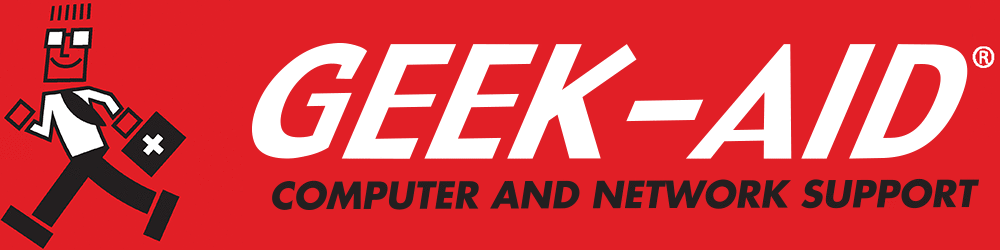Do Macs Need Antivirus Protection? How to Check a Mac for Malware
For many years, Mac owners felt almost immune to malware attacks. While friends were moaning about fried hard drives and stolen passwords, Mac owners seemed somewhat impervious. However, all that has changed. Can Macs get viruses? Yes. As Macs have gained a more robust market presence and cybercriminals have gotten more skilled at their nefarious craft, Apple products have become more vulnerable than ever. But sometimes, it’s not that easy to be sure if you’ve been attacked, especially if you don’t already have an antivirus software program on your Mac device.
Depending on the type of cyberattack, there are different things to look for to determine if you’ve fallen victim to one. However, all of them could be potentially devastating to a small or midsized business (SMB) creating liability for every record breached in a cyberattack. Here are several signs of an attack:
- Your computer begins to slow down. Suddenly, loading applications becomes a slow, sluggish process
- Security alerts erupt when you aren’t running any scans
- You notice software on your computer that you never installed
- Pop-up advertisements begin appearing randomly
- Your browser has a new homepage or extensions you never added
- Your internet browser starts to redirect you to websites you did not intend to visit
- Websites you visit begin to show ads unrelated to your search history
- Your files have been encrypted, and you either cannot open them or they contain a warning or ransom message
Q: Are Mac computers vulnerable to viruses and malware?
A: Yes, Mac computers can be vulnerable to viruses and malware, despite the common belief that they are immune. While macOS has security features that help block untrusted apps and detect known malware, cybercriminals are increasingly targeting Mac users. New forms of malware, such as adware, spyware, and trojans, have been discovered specifically affecting Macs.
Can Macs Get Viruses? Absolutely. When it Happens, Here’s What to Do.
Before finding the proper antivirus protection for Mac, you should deal with the problem at hand. If you’ve experienced some of the symptoms of a computer virus, here are some initial steps to take to get your Mac cleaned up and running properly:
Locate and Remove Harmful Programs
- Go to the Utilities folder in the Finder or click on the rocket ship icon on the bottom toolbar of your Mac
- Find and open the Activity Monitor
- If you already recognize which programs are malicious, find them on the monitor and click on the “x” in the top left of the window. This will stop the programs from running
Uninstall Bad Apps
- Open your Finder
- Go to the Applications folder
- Look for any apps you don’t recognize or that you might have seen open without prompting or that have caused an operating malfunction
- Drag all suspicious apps to the Trash on the bottom right of your Mac’s bottom toolbar
- Empty the Trash.
Remove Virus-Related Browser Extensions
Depending on the internet browser you use, the procedure will vary slightly. Here are the steps for Chrome and Safari:
Chrome
- Launch Chrome
- Click on the dots in the top right corner
- Go to More Tools and then select Extensions
- Browse through the list and remove any that seem suspicious
Safari
- Launch Safari
- On the top toolbar, click on Safari
- Click on Safari Extensions
- Browse through the list of extensions and uninstall any that you don’t recognize
Cyber security now extends beyond what most people can handle on their own, especially for valuable and sensitive business data that may include employee and client private data or financial data. Finding the right solution to protect your SMB’s hard-earned data and keep your network running smoothly and securely is a job for IT experts. If you are unsure about performing these tasks, call for help from your local IT technician. Enlisting professional IT services will help you determine the right level of protection and ongoing security for future protection.
Q: What additional steps can Mac users take to stay protected?
A: To enhance protection, Mac users should keep their operating system and apps updated to patch security vulnerabilities. Installing reputable antivirus software can provide an extra layer of defense by scanning for threats that macOS might miss. Using strong passwords and enabling features like FileVault encryption further strengthen overall security on a Mac system.
Regular IT Maintenance is Essential for Secure Computer Operations
IT Maintenance is essential to maintaining a fast, secure system and network. All devices connected to your business network or used for doing business must be maintained regularly for functionality and security. Monitoring your system for malware of any kind is part of regular, professional maintenance. Computers must also have established security protocols and defenses in place.
With the expanded use of remote and work-from-home employees, having a team of IT experts to support your systems is imperative for small and midsized businesses. An IT support team can train your staff, update your software, inspect and monitor your hardware and provide iron-clad cyber security for all your devices and networks. Contact your local IT technician to schedule a regular maintenance visit for your computers and devices, and discuss affordable managed services for your small business