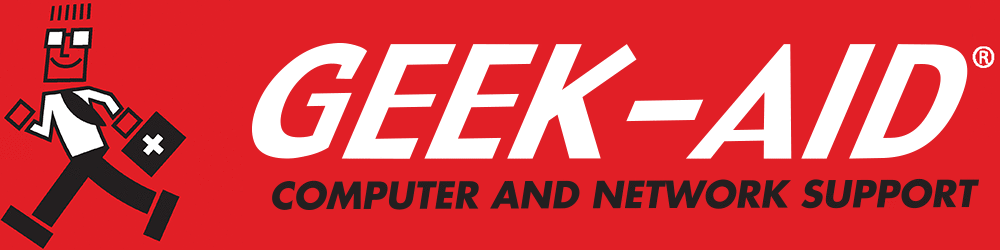Printer Troubleshooting Tips That Work for Almost Any Printer
Installing and connecting a wireless printer to a wireless network can be a daunting task, even for those who have been using personal computers for decades. There’s something about that connection that can bring many self-proclaimed power-users to their knees. But there are a few easy and immediate fixes to try if a printer is not printing without wasting too much of the workday:
1. Determine if the Problem is With the Printer or the Network
If a printer is not printing, try directly connecting the printer to the wireless network with a cable. Users can then tell if the problem lies with the WiFi signal or the printer itself. If the printer works fine with a wired connection, then the problem is a WiFi issue and not related to the printer.
Q: Why is my printer printing blank pages?
A: Blank pages may be caused by:
- Low or empty ink/toner cartridges
- Clogged printheads
- Incorrect paper size or settings
- A software issue
Run a printhead cleaning cycle from the printer’s settings and check ink levels.
2. Reboot the Printer
One doesn’t need to be tech-savvy to know that when electronics fail, powering them down, unplugging them, waiting a minute and rebooting them is the time-honored standard operating procedure. Breaking the connection, clearing RAM and establishing a new connection might be enough to resolve printer connectivity issues.
3. Check the Print Monitor
Print monitors—usually found among “utilities”—are part of the printer software and can help you determine if there are files in the print queue holding up the current print job. Very large files or files with error messages further ahead in the queue can stop files from printing. Deleting the problematic files from the queue will move other documents to the head of the line and allow them to print.
Q: How do I fix paper jams?
A: To fix a paper jam:
- Turn off the printer
- Open all accessible panels (front and back) and gently remove jammed paper
- Check for torn pieces inside the rollers
- Reload the paper tray correctly and avoid overfilling
Always use the correct paper type and keep the printer clean.
4. Move the Printer to Improve the WiFi Connection
The location of the printer can cause a problem. Electronic devices emitting electromagnetic signals can disrupt connections. Also, distance from the router and structural obstructions, from thick walls to metal desks to closet doors, can impede the quality of WiFi signals. Moving the printer closer to the router and limit physical obstructions to improve the signal.
5. Check That Firmware Is Up to Date
Computer hardware and software developers frequently release new versions and fixes for previously released products. The printer manufacturer might have security and connectivity fixes for the printer’s firmware. Also, upgrading the computer’s operating system can cause or correct issues. Updating to the newest version of the firmware could fix those connection issues.
Q: Why is my printer printing very slowly?
A: Slow printing can arise from:
- High-resolution print settings
- Wireless connection interference
- Outdated firmware or printer drivers
- Large files or images being processed
Try reducing print quality for drafts, use a wired connection and update drivers.
6. Perform a Factory Reset on the Printer
As an absolute last resort, try doing a factory reset. A factory reset restores printer settings to the default parameters that were in place when it came out of the box. If any conflicts have arisen because of changes made over time, a factory reset should remove such conflicts.
Q: What should I do if my printer shows a “low ink” warning but still prints fine?
A: Sometimes printers give early low-ink warnings. Options include:
- Keep printing until quality degrades.
- Check ink levels manually in the printer software.
- Replace cartridges only when needed.
Be cautious—continuing to print with completely empty cartridges can damage some printers.
Avoid Printer Problems by Researching the Choices Before Buying
When buying a wireless printer, it’s important to consider several factors to ensure the device meets needs and offers value over time. Start by thinking about the primary purpose of the printer. If it will only provide occasional document printing at home, a basic inkjet model may be sufficient. However, those who print frequently, handle large volumes or require high-quality photo prints may want to invest in a more advanced inkjet or a faster laser printer, especially for office environments.
Connectivity is a key aspect of wireless printing. Make sure the printer supports stable WiFi connections and is compatible with the operating system and devices it will connect to. Many modern wireless printers offer mobile printing capabilities through platforms like Apple AirPrint, Google Cloud Print or proprietary manufacturer apps, which allow printing directly from a phone or tablet.
Print quality and speed are also worth examining. Look at the printer’s resolution, typically measured in dpi (dots per inch), to gauge output quality—especially for printing detailed images. Speed is measured in pages per minute (PPM), and laser printers usually outperform inkjets in this area.
Running costs can add up quickly, so it’s wise to research the price of replacement ink or toner and consider the printer’s page yield. Some models offer high-capacity cartridges or subscription services that can help lower the cost per page.
Also, consider paper handling features. For frequent scanning or copying, look for an automatic document feeder. Other helpful features include automatic double-sided printing and support for various paper sizes. The printer’s size and design should also fit the workspace comfortably.
Finally, check user reviews and brand reputation for reliability and customer service. A printer that offers consistent performance, reasonable maintenance costs and helpful support can save both time and frustration in the long run.
If These Printer Troubleshooting Steps Don’t Work, Call a Pro
Connecting a wireless printer or troubleshooting one may not be difficult, but does take time. If trouble persists or if a printer is not printing, consider reaching out to IT support service about the possibility of onsite repair, which can usually get the printer running or quickly assess the situation and provide options.