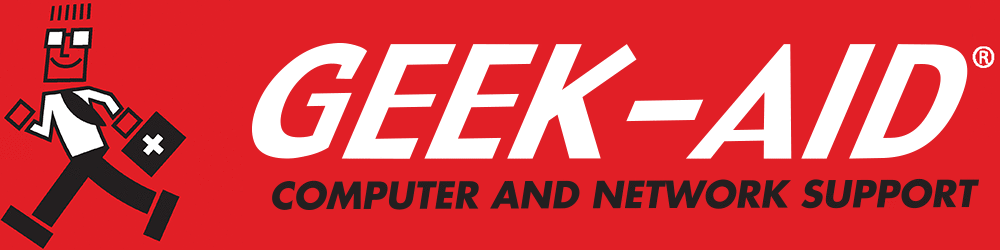How Often Should I Restart My Computer?
“Should I restart my computer every day?” “When should I do a computer restart?” “Do I need to worry about software updates?” The resounding answer is: “Every day!” Computer maintenance will help your device run faster, more securely and more efficiently. There are many reasons to restart a computer daily as part of your overall IT maintenance, including:
- Cleaning Out the RAM Cache — RAM or Random-Access Memory is temporary memory supplied by the computer to support the functions in use. RAM is considered “volatile memory,” which means it needs power to retain data. Although closing a program should automatically free up RAM space, leftover data begins to “pile up” in the RAM cache even though the programs have been closed. Eventually, this causes the computer to slow down. No one wants their work to be impeded by slow-loading pages and programs. Clearing out the RAM cache creates space for the work at hand, and restarting a computer is the easiest way to do so.
- Unstable WiFi, Internet Connections and Bluetooth Devices — Before trying a confusing web of diagnostic tools, restarting a computer can refresh all the network settings and might also stabilize connectivity. At the same time, it doesn’t hurt to reboot the router. By restarting both the computer and the router, users re-establish the network communication between the devices. The same protocols apply to Bluetooth connections. Turn each one off, wait a minute and then turn it back on.
- Performance Problems — Computers are complex, and many internal hiccups can keep them from functioning properly. Rebooting the computer in such situations is almost always a good first step. It can stabilize the computer and fix the problem. What went wrong and how the fix occurred won’t be clear, but it will keep progress moving. If the first reboot doesn’t help, try rebooting a second time before calling an IT technician for professional help.
- Update Installation — Software and system updates are essential. Developers frequently release fixes and patches to previously released software. Most updates require a computer restart before completing the installation. Updates might seem unimportant, but they should not be ignored. They may contain essential fixes for security and program glitches or a wide array of necessary tweaks to the original program. (Cybercriminals know about security updates, so they will target computers that are not updated with the new fix.) To avoid restarts in the middle of the work day, set automatic updates, which will take place overnight. Most updates automatically restart the computer to finish the installation, leaving them ready to start work the next day. Staying current with updates is integral to maintaining computer health.
- Memory Leaks — A memory leak occurs when a particular software doesn’t allow the computer to overwrite its unused memory. It’s a side-effect that programmers might not catch until releasing the software. Memory leaks can slow a computer the same way an overloaded RAM cache can. Restarting might not fix this problem. However, restarting could release additional RAM to improve functionality.
- Uninstall Unused Programs and Junk Files — Freeing up space and limiting software conflicts is required maintenance for all computers. Isolate the programs that are not being used and uninstall them. Once-used junk files — the temporary files created to help devices perform specific tasks — are not necessary and should be deleted regularly, although the deletions will not take effect until the computer is restarted.
- Programs Might Be Running in the Background — Users who don’t restart their computer regularly could have unused programs running in the background. These consume RAM and might interfere with the optimal function of the computer.
Q: What are some signs that indicate it is time to restart either your computer or router?
A: Slow performance, slow startups, buffering, programs freezing and programs shutting down unexpectedly may be indictors of the need to restart or reboot. If restarting does not help, seek professional IT assistance.
What Are the Risks of Not Restarting a Computer Every Day?
- Security Vulnerabilities — Defenses against cybercriminals is a serious concern for those who don’t reboot. That’s because many security updates are designed to fix critical flaws that could be exploited by malware or hackers. The flaws are discussed in dark web forums that are frequented by cybercriminals. If a machine is not rebooted, it may not complete the installation of these patches, leaving it exposed to known threats. This is particularly important with networked devices, where a single unpatched system could become a gateway for broader attacks.
- Software Function — Some applications, particularly those that interact closely with system resources like antivirus programs or network tools, rely on system restarts to refresh their configurations and operate correctly. That’s why failing to regularly restart a computer can lead to software errors, reduced functionality or failure to start altogether.
- System Instability — Operating systems, especially Windows, apply critical updates and patches that often require a computer restart to take full effect. Postponing reboots can prevent these updates from full implementation, leaving the system vulnerable to bugs and crashes. In some cases, system resources such as file handles and cache can become clogged, further degrading performance and reliability.
- Reduced System Performance — Over time, applications and background processes consume system memory (RAM), and some may not release it properly when closed, leading to memory leaks. Without a computer restart, this accumulated memory usage can cause the computer to slow down significantly or even freeze.
Q: What are the potential risks of not restarting a computer every day, especially in terms of cybersecurity?
A: Computer restarts and automatic updates are a simple way to ensure your computer system will have the latest security fixes.
Why Should Computer Users Consider Rebooting the Router?
- Improves Internet Speed: Over time, routers can become bogged down by continuous data traffic, especially with multiple connected devices. A reboot clears out temporary data and can help restore faster speeds.
- Fixes Connectivity Issues: If devices struggle to connect or stay connected to WiFi, a reboot often resolves the issue by resetting the router’s internal processes and IP assignments.
- Clears Memory and Clutter: Just like computers, routers have limited memory (RAM). Rebooting clears the cache and frees up memory, which can prevent slowdowns or crashes.
- Applies Firmware Updates: Some routers install internal firmware updates automatically, but they don’t take effect until the router is restarted. A router reboot ensures those security and performance updates are applied.
- Refreshes IP Address: If your internet service provider (ISP) uses dynamic IP addresses, rebooting the router can generate a new one, which can sometimes resolve site access or connection issues.
- Stops Network Glitches: Glitches like dropped video calls, lag in online games, or buffering on streaming services often results from a router that needs a reset.
- Prevents Overheating and Wear: Continuous operation without a reboot can cause overheating or wear on older routers. Periodic reboots give the hardware a brief rest.
Q: What if I am too busy to maintain computers and need help with regular maintenance?
A: IT repair companies can visit your location and perform computer maintenance on a scheduled basis. If you have a small or midsized business network with multiple computers and devices such as phones, printers and servers, then managed services are a more affordable option.
Knowing how often to restart the computer will help you set up an IT maintenance schedule. Restarting the computer once per day or every other day and rebooting the router once every few weeks—or whenever you notice connectivity issues—is a simple and proactive step toward smoother tech workflow. If you need assistance or are too busy to perform computer restarts, contact a local IT professional for maintenance services. They can perform all the tasks needed to keep devices running smoothly and train your team to perform regular computer care.