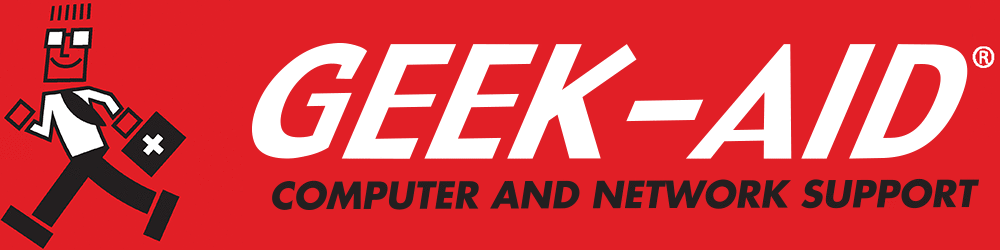Troubleshooting Network Problems Before Calling for Help
Summary:
- The importance of reliable internet connectivity
- Basic troubleshooting steps for correcting network issues
- When to hire professional network services
A slow, intermittent or insecure network connection is a hassle that can impede work and drive you right to the IT department or your network services company. However, not all computer network solutions require professional help. By troubleshooting a network — whether it’s a business or home network — on your own first, you can often restore connectivity faster while avoiding unnecessary service charges or downtime.
What Are the First Signs of Network Problems?
Common Symptoms of Network Issues
Before exploring solutions, it’s essential to identify the symptoms of a network issue. These may include:
- Slow internet speeds
- Frequent disconnections
- Difficulty accessing websites or cloud services
- Inability to connect to WiFi or by wire
- Limited or no connectivity notifications
- Dropped video calls or poor-quality VoIP connections
These signs indicate that something is wrong, but not necessarily what’s wrong. That’s where basic network troubleshooting techniques come in.
Q: What are some common signs of a network problem?
A: Slow internet, frequent disconnections, trouble accessing websites and dropped video calls are typical symptoms.
Is the Issue Limited to One Device or System-Wide?
Determine the Scope of the Problem
Knowing whether the problem affects just one device or the entire network will guide your next steps:
- Single Device – If only one computer, phone or printer is having trouble, the problem may be specific to that device’s settings, hardware or software
- Multiple Devices – If several or all devices are affected, the issue is likely with your network hardware (modem/router/switches) or your internet service provider (ISP)
Before reaching out to a network services provider, pinpointing the scope helps streamline communication and saves time.
Q: Why is it important to check if the issue affects one device or the whole network?
A: It helps determine if the problem is with the individual device, the network hardware or the internet provider.
Have You Restarted the Equipment?
The Power of a Simple Reboot
It may seem obvious, but restarting network equipment is one of the most effective steps in troubleshooting your network. Rebooting clears temporary glitches and allows systems to reset. Take these steps:
- Unplug the modem and router for at least 30 seconds before plugging them back in
- Restart the affected device
- Reboot if using switches or access points
Many times, a restart alone can restore network connectivity without requiring a call to your business network services provider.
Could It Be a Hardware Connection Issue?
Check Cables and Ports
People often overlook physical connections during network troubleshooting. A loose or faulty cable can disrupt a network without warning. Here’s what to try:
- Ensure Ethernet cables are securely plugged in on both ends
- Check for visible damage or wear on cables
- Use different ports on the router or switch
- Test cables with another device if possible
If using a wired setup, a simple yet crucial diagnostic step is to swap out the cable or wire with another that you know is working.
Is Your Network Configuration Correct?
Review IP Settings and DNS Configurations
Misconfigured network settings can lead to limited or no connectivity. If you're comfortable with your device's settings:
- Verify that your device has a valid IP address
- Release and renew the IP address using Command Prompt (Windows) or Terminal (Mac)
- Use public DNS settings (like Google’s 8.8.8.8) to test DNS resolution issues
These settings can often become misaligned after system updates or software installations. Knowing how to verify them is a powerful skill for troubleshooting problems effectively.
Is There a WiFi Signal or Interference Issue?
Check Wireless Strength and Signal Interference
WiFi networks are vulnerable to signal degradation and interference, especially in crowded office environments or buildings with thick walls. To diagnose a weak signal or signal interference:
- Move closer to the router to test signal strength
- Avoid interference from other electronics like microwaves or cordless phones
- Check if multiple WiFi networks nearby are using the same channel
WiFi networks offered by managed network providers usually auto-optimize channels, but in unmanaged setups, interference can be a significant source of slowdowns or disconnects.
Is Your Equipment Up to Date?
Check for Firmware and Driver Updates
Outdated firmware or network drivers can cause ongoing connectivity problems. Manufacturers often release updates that improve performance and network cyber security. Here’s what you can do:
- Log in to the router’s admin panel to check for firmware updates
- Update the network adapter drivers from the device’s support site
- Consult your business network services partner for assistance if you’re unsure how to update equipment
Many managed network providers include automatic updates as part of their service, but for unmanaged networks, it’s a vital maintenance task.
Could Malware or Software Be Causing the Problem?
Make Sure Hackers Haven’t Compromised the System
Some malware types can interfere with network settings, hijack DNS or throttle performance. Additionally, certain software can unintentionally cause conflicts. Try these steps:
- Scan for Viruses by running a full antivirus scan
- Check if a VPN or firewall is blocking access
- Disable any new browser extensions or security tools temporarily
Before blaming the network, rule out software and malware.
What Does the Router’s Admin Panel Say?
Check Logs and Connection Status
Your router’s control panel can provide a wealth of information about the network’s health. Here’s how to check logs and connection status:
- Access your router by typing its IP (often 192.168.0.1 or 192.168.1.1) into a web browser
- Review the connection status and device list
- Look for frequent disconnections or unusual activity
Some routers even include diagnostic tools to help test internet connectivity or isolate problems. If a network services company has set up your system, it may have left login credentials or instructions for accessing this data.
When Should You Contact a Professional?
There’s a limit to what you can diagnose and whether you can find computer network solutions without deeper tools and access. Contact your network services company when:
- The problem persists after rebooting and checking settings
- The router or modem shows no signs of connecting to the internet
- Suspicious activity that could indicate a breach pops up
- Business operations are severely impacted
- The trouble requires advanced troubleshooting that’s beyond your comfort level
Partnering with a business network services provider ensures fast, reliable support, especially when facing network security issues.
Q: When should you call a professional network service provider?
A: If the problem persists after basic troubleshooting, involves possible security breaches or severely impacts operations.
How Can You Prevent Future Issues?
Tips to Maintain a Healthy Network
Prevention is always better than a cure. Here are steps that reduce the risk of future network issues:
- Regularly reboot and update your equipment
- Schedule periodic scans for malware and slow performance
- Keep a log of network incidents and solutions
- Back up your router configurations
- Contract expert network providers to perform audits or optimizations
Proactive maintenance and education go a long way in keeping systems resilient.
Should You be Troubleshooting Network Problems?
Yes. Before calling your network services provider, take time to perform basic troubleshooting, which can resolve many network problems quickly. These steps not only save time and money but also help you gain a better understanding of the network environment. However, don’t hesitate to escalate when needed. Managed network providers are there to ensure your business stays online and secure, and knowing when to involve the pros is just as important as knowing when to try fixing things yourself. With a little preparation and understanding, you’ll be well-equipped to troubleshoot network problems, apply basic computer network solutions and know when it’s time to call for help.
Sometimes you are simply too busy to deal with network problems and troubleshooting. In this case, contact your network service provider for a service call. Consider managed services, an affordable option for small and midsized businesses. With outsourced, managed services, routine network maintenance is managed and included in a yearly contract. Proactive service helps avoid the unplanned downtime that results from poorly maintained equipment. Maintenance service can also help identify malware and malicious network activity from cybercriminals.