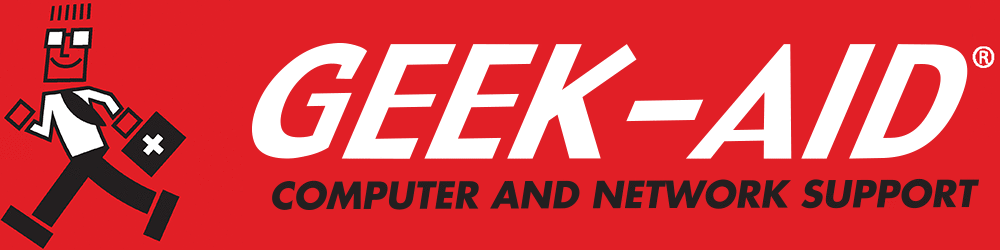How and Why to Update to Windows 11
Technology continues to evolve at a rapid pace. Unfortunately, our perfectly good devices are often left in the dust. New apps and new operating systems are not always compatible with older devices and computers. Such is the case with the next version of Windows.
If you have purchased a computer over the past few years or plan to buy one soon, it will likely be compatible with the Windows 11 operating system (OS). However, for older machines, the requirements to update to Windows 11 are a little tricky. To make matters worse, Microsoft released a compatibility checking tool that didn’t function properly, and the company withdrew it shortly after the Windows 11 release. There are tools available for checking your system’s compatibility with Windows 11 requirements, but right now, the only way to be sure your device measures up is to check the specs of your current PC and see if they match the requirements published by Microsoft.
Q: Why should I upgrade to Windows 11?
A: Upgrading to the next version of Windows has several advantages, including a modernized user interface and improved multitasking tools like Snap Layouts and Virtual Desktops, designed for better productivity. Security enhancements include TPM 2.0 support, Secure Boot, virtualization based security, and Zero Trust architecture, offering stronger protection against malware and firmware-level attacks. Finally, Windows 10 support ends on October 14, 2025, so upgrading ensures ongoing security updates and compatibility with future apps and devices.
Windows 11 Requirements
Anytime you install software, it raises the question of whether your PC has sufficient resources to run it. The basic requirements usually relate to RAM, the main processor, storage space and the graphics processor. For Windows 11, the shortlist of requirements is:
- A minimum of 4GB of RAM
- A minimum of 64GB of storage
- One of the approved processors listed by Microsoft for Intel, AMD and Qualcomm processors
- A compatible graphics processor (compatible with DirectX 12 and WDDM 2.0 or later)
How Can I Check if My Computer is Compatible with Windows 11?
Two built-in apps can help check your PC to ensure that it meets the minimum Windows 11 requirements. Here’s how to use them.
First, find the processor, RAM and driver model:
- Open the DirectX Diagnostic Tool
- Type “dxdiag” into the search box in your Taskbar and press Enter
- The tool will open and show the name of your processor, the maximum RAM and the DirectX version
- To find out which Windows display driver model (WDDM) you have, click on the Display tab and find it in the Drivers section
Next, determine how much storage space is on your boot drive:
Open a File Explorer window
- Click on “This PC” in the menu on the left
- In the Devices and Drives section, you will see your boot drive. It is usually named “Windows (C)”. The color graphic below the name indicates how much drive space is occupied and how much is available
Q: What are the requirements, and how do I prepare for the upgrade?
A: Your PC must meet minimum specs: a 1 GHz 64 bit dual core CPU on Microsoft’s approved list, 4 GB RAM, 64 GB storage, TPM 2.0, UEFI with Secure Boot, DirectX 12–compatible graphics, and an HD display. Also, make sure your system is running Windows 10 version 2004 or later, that all drivers are updated and your data is backed up to the cloud or an external drive.
In addition to the above basic hardware requirements, you'll need an internet connection and a display screen of at least nine inches (diagonally). The display resolution must be 720p or greater. To check yours:
- Open Settings
- Go to System and locate the Display tab
- The Display drop-down menu will show the recommended resolution
- If your system can display at least 1,280x720 pixels, your display will work with Windows 11
Finally, check to see if your CPU has a security feature called a cryptographic key. A cryptographic key is a unique code generated by a Trusted Platform Module (TPM). When you boot your computer, if everything is secure, the key is not engaged. However, if a hacker has breached your device and attempted to compromise your encrypted drive, the cryptographic key will lock your drive. A newer device has probably already been armed with a TPM. To check:
- Open Settings
- Go to Update and Security
- Windows Security — a Device Security module will display the details of your security processor
Q: How do I upgrade to Windows 11?
A: Once compatibility is confirmed, upgrading to the next version of Windows is straightforward. From Settings > Windows > Update, you can download and install Windows 11 for free. The migration feature lets you transfer files and settings directly between Windows 10 and Windows 11. You can also purchase discounted Windows 11 Pro licenses and use them to upgrade while keeping your current hardware. After installation, most apps and files will remain functional, but make sure to test them, especially those you use frequently.
What Is the Best Way to Update to Windows 11?
Unfortunately, most small to midsized businesses have neither the time nor the expertise to analyze system requirements on their own. Tasks such as upgrading to a new operating system can be daunting. However, enlisting professional business IT services will help you quickly determine your system upgrade requirements. The IT experts can also install the next version of Windows while ensuring you are maintaining compatibility, security protections and protocols to safeguard your hard-earned data systemwide.
If all this sounds confusing and time-consuming, give us or your IT professional a call. We can usually perform this service remotely (if you have an internet connection for the device). The IT pro can help you determine if the next version of Windows will work on your devices, install it and make sure the new version operates properly.