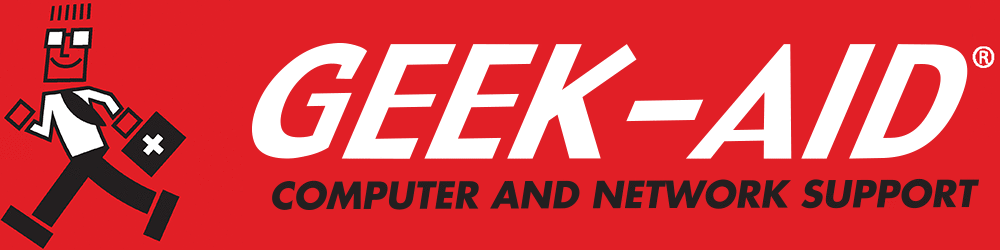What is a Solid State Drive (SSD) and What Are the Advantages?
An SSD is a type of storage device used in computers that uses flash memory instead of spinning mechanical disks. Unlike standard hard drives, SSDs don’t have moving parts, such as spinning platters or read/write arms. That means faster access times, less noise and greater durability, all of which has made them particularly useful for and more common in laptops and tablets.
What Are the Advantages of an SSD?
- Speed — Faster read/write speeds, faster booting and speedier app load times
- Durability — A lack of moving parts makes them shock- and drop-resistant and silent
- Energy-efficiency and temperature — Less power demand, extending battery life and reducing heat
- Reliability — Lower overall failure rates
- Size — Smaller and lighter for easier portability
Worried About an SSD Failure? Know the Signs of a Drive Failure
Unlike typical hard drives (HDDs), solid state drives do not make noise. As a result, those who own computers with SSDs can’t necessarily detect the signs of hard drive demise by the sound of a slowing, stuttering, whirling disk. Alas, the bad hard drive symptoms we were all familiar with no longer manifest.
SSDs do not have moving parts, but they require other components such as capacitors and power supplies. These can malfunction, especially after power surges and power failures, when a sudden jolt could corrupt some existing data without completely knocking out the drive. Finally, SSDs utilize flash memory, which has a limited number of read/write cycles, so they will eventually wear out.
But SSDs are very durable and reliable. With each generation, many of the read/write issues of the past have been resolved, and your SSDs should last a long time. However, nothing lasts forever, so it is vital to recognize the signs of SSD failure.
Q: Does an unusually slow or sluggish computer signal SSD issues?
A: An SSD nearing end-of-life often exhibits slower read/write speeds and longer load times. As memory cells wear out, routine tasks like booting, launching apps or moving files can take noticeably longer. If you’re experiencing persistent slowness even after freeing up space and updating firmware, these problems likely signal underlying SSD wear.
Signs of SSD Failure
- Some Files Cannot Be Written or Read – When your system fails to write or read data, it is always important to take it seriously. Even if it appears to be an isolated event, it can be a sign of things to come. Any difficulty in reading or writing files should be addressed immediately. Before the system corruption is rampant and your data is at risk, employ an IT consultant for a complete evaluation to determine if repair is possible or replacement is needed
- Receiving Error Messages Reporting “Bad Blocks” – Symptoms that might be prompting such error messages include:
- Slow performance and increasing difficulty accessing larger files
- Applications repeatedly freezing while open
- Difficulty moving files, including frequent error alerts
- Problems reading and writing files
- Computer Crashes When Booting Up – If your computer repeatedly crashes during boot-up, this is probably a warning sign that your SSD is on the way out. Even if everything works once you’ve fully booted up, this is another time when you should contact a professional IT consultant for an expert analysis of your system.
- Your System Needs to Be Repaired – When you receive this error message, it can be a warning that your SSD has a problem with a connector port or is developing bad blocks. The great news is that Windows, Mac iOS and Linux all have excellent built-in tools for repairing corrupt system files, and you should follow the automatic prompts you receive to apply those tools and restore your files.
General Warning: Corrupt File System Restoration can lose data in the process. Back up all your data regularly. Decide what schedule works best for you and maintain it.
Q: Do frequent crashes, freezes or blue-screen errors mean there’s an SSD problem?
A: Repeated system instability, such as freezes, crashes or blue screen of death (BSOD), during disk-intensive operations can be signs of hard drive failure. These errors often occur when the drive’s controller struggles to access worn-out or corrupted memory cells. If checking for issues in RAM or drivers doesn’t resolve the problem, it increases the likelihood that your SSD is the root cause.
Case Studies
- A midsized law firm in Manhattan ignored error messages popping up on screens for users in different departments. The manager stalled on addressing the issues because she felt, “With computers, little glitches will come up from time to time, and I don’t have time for this.” She ignored the bad hard drive symptoms. A few weeks later, the firm’s entire system went down, and when IT professionals were able to restore it, random segments of important data were lost. The cost to the law firm would not have been as substantial had the firm engaged in regular IT maintenance and addressed the issue before data was corrupted.
- An urgent care facility in Evanston, Illinois, experienced severe problems with system crashes. Many clinicians and technicians complained about rebooting issues, unreadable files and strange error messages. The center had a part-time IT professional come in only when needed (break/fix model of service). Otherwise, the only precautionary measure it took was regularly backing up the private patient data it is required by law to protect. When the entire system crashed, it took three days for the center’s IT consultant to fully restore the system, and the shutdown hindered the processing and treatment of urgent care patients. Fortunately, the IT expert repaired the system, and the most important data was rescued and restored. Regular network maintenance would have averted this lengthy system down-time
Q: Can SSD failures result in corrupted, inaccessible or missing files?
A: Yes. If individual files or folders suddenly fail to open or become corrupted (“file or directory is corrupted and unreadable”), that’s a significant red flag. Once multiple files are corrupted or inaccessible, data recovery becomes urgent.
The signs of hard drive failure are more difficult to pick up with an SSD, but there are still bad hard drive symptoms that alert and informed users can tune into. Doing so will help them and the companies they work for address problems, back up data and upgrade hardware before a small problem becomes a large and expensive one.
Regular IT maintenance can help small and midsized business owners keep computers and networks healthy and fully functional and reduce the chances of SSD failures. IT professionals can recognize bad hard drive symptoms and solid-state drive issues before they affect your business.
Small and midsized business clients should ask their IT provider about managed IT services. These professional services are affordable, scalable and include regular network maintenance.