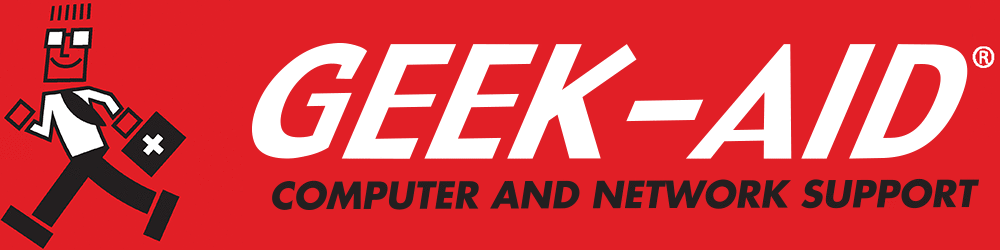Oh No, I Forgot My Password! How To Recover Passwords
Everyone has forgotten a password. If you think you haven’t, try to remember the current password on your wireless router. Few people would be able to remember it. Passwords are required for everything from email accounts to merchant accounts. However, the ones we use less frequently are more likely to be the ones we forget. More savvy users have password managers to store and retrieve passwords. But what happens if you forget the password to your Mac computer? If you can’t get into your device, you may not be able to get to your password manager.
Before you have a panic attack, take a deep breath, and read on:
Mac Password Recovery
There are several ways to recover Mac passwords. However, before commencing a password recovery, it is worth the effort to ensure that your login difficulty is not a malware issue or something basic:
- Make Sure Your Caps Lock Is Off – Mac passwords are case-sensitive. Accidentally leaving the Caps Lock on will change the case of your password, and it might seem like you have used an incorrect one
- If a New Password Doesn’t Work, Try Using an Old One – It’s possible that you didn’t change your password correctly or didn’t save the change. You might think you have changed it to the new one, but in reality, the old one still applies
- Attempt to Login Without a Password – A login attempt without a password is a last-ditch effort. If this doesn’t work, it is time to try password recovery or reset
Q: What should I do if I forget my Mac login password?
A: If you forget your Mac login password, try using your Apple ID to reset it. After entering the wrong password a few times, macOS will usually offer an option to reset the password using your Apple ID, provided it's linked to your user account. Follow the prompts to authenticate and create a new password.
How to Reset Mac Passwords
If the basic methods don’t work, there are some ways you can access or reset your password.
Create a Different Administrator's Account – Here are the steps required to create a new or “spare” administrator account:
- If your Mac is on, shut it down. If necessary, hold the power button down until it turns off
- Next, restart your Mac in “Single User Mode.” To boot up into Single User Mode, press and continue to hold down the Command+R keys while hitting the power button to start it up
- As it boots up, you will see scrolling text in a Terminal-like interface. When the scrolling stops, you will see the command prompt: “:/ root#”
- Your Mac is now functioning without mounting the start-up drive. Next, type in “/sbin/mount-uw/” at the command prompt and press Enter
- With the drive now mounted, you will have access to files and folders from the command prompt
Trick Your MacOS Into Thinking It’s New – This process doesn’t erase or remove any of your files or your current system. You do it by removing the file that makes your Mac think the setup process has already been completed.
- At the command prompt, enter “rm /var/db/.applesetupdone” and then press Enter
- The next time you restart the Mac, you will be guided through the process of creating a new admin account.
- Once the new account has been created, you will be able to log in through the new account and have full access to your files to do any diagnostics or troubleshooting required.
- More recent versions of macOS, those introduced after 2015, provide tools for resetting administrative permissions for users without any IT expertise. Users can simply reboot to Recovery Mode and use the Terminal Utility to remove the “applesetupdone” file
Q: Can I reset a Mac password without an Apple ID?
A: Yes, though it may require administrator access or Recovery Mode. Reboot and hold Command + R while the Mac starts. Go to Utilities > Terminal, and type “resetpassword”. Select the user account to create a new password. Keep in mind, though, that if FileVault is enabled, you’ll need the recovery key or Apple ID credentials to proceed.
There are several other methods to reset or recover Mac passwords, including booting up in “iCloud Recovery,” using a “FileVault Recovery Key” or going to “Target Disk Mode.” However, many of these approaches require the knowledge of IT experts. Therefore, after trying the above suggestions, if you are still unable to find or reset your Mac password, you should consider employing IT Consulting services to assess the problem. The technicians may be able to help you remotely so you won’t have to wait for an onsite appointment.
Q: How can I avoid losing access to my Mac in the future?
A: Link your user account to your Apple ID, and ensure your Apple ID has up-to-date recovery options, like a phone number or email. If using FileVault, store the recovery key somewhere safe that you’ll always have access to—Apple lets users store it in iCloud. A password manager can track and secure all your passwords. Backing up data with Time Machine is another precaution.
Most small to midsized businesses (SMBs) have neither the time nor the expertise to take on most IT functions. Tasks such as password retrieval and resetting can be daunting to employees without tech experience and can inadvertently open the door to cyber security breaches. IT experts can also install password management software and other safeguards to help mitigate future login issues and keep all your passwords secure from leaking or data breaches.
IT Maintenance
IT Maintenance has become a necessary 24/7 operation for small to midsized businesses. Computers and all devices must be regularly monitored and maintained. Established security protocols and defenses must also be in place.
With the expanded use of remote and work-from-home employees, having a team of IT experts to support your systems is essential for the smooth operation of your business. An IT support team can train your staff, update your software, inspect and monitor your hardware and provide professional-grade cyber security for your devices and network. Call your IT professional to set up an appointment for computer maintenance and setting up a secure password manager.