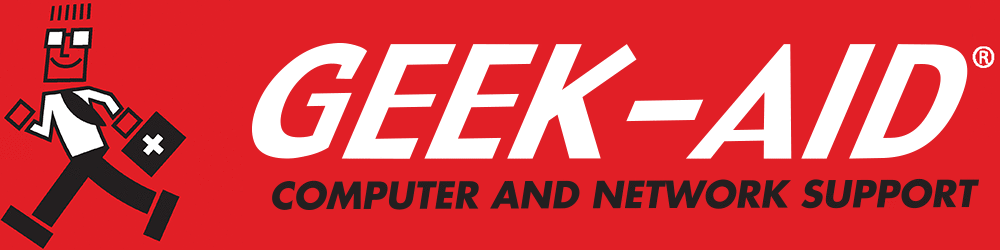Who is Using My Netflix Account? And My Facebook and Gmail?
Summary: How to find out who is using your Netflix, Facebook and Gmail accounts without your permission and what you can do about it.
Hackers work tirelessly to find new ways to breach your data and private information. The cybercriminal target landscape grows daily. Even if you are a user who is always conscious of cyber security, when a new type of cybercrime hits the internet, you may not be prepared.
Users have been conditioned over the years to believe that they’ll be warned of any potential threats if they have strong virus protection. Unfortunately, cybercriminals have also learned that their best targets are users who have become complacent and have a false sense of security. Here are a few samples of online accounts and how you can tell if unauthorized users have breached them.
Q: Why do I need strong, unique passwords for all my accounts?
A: Reusing simple passwords across multiple platforms is a major vulnerability. If one account is breached, others will fall like dominoes. Instead, use long, complex passphrases with at least 12 characters, including a mix of letters, numbers and symbols. To manage them safely, employ a reputable password manager that stores and auto-fills unique passwords for all accounts.
How to Check Gmail Login History
For some people, a breach of their Gmail account opens doors to hacking their emails, contacts, searches, photos, login history and other private data components. Fortunately, Google has a way to research what devices are or have been logged onto your Gmail account. Here’s how to check Gmail login history:
- Sign in to your Google account and go to google.com/devices
- Go to the link to see what devices are currently logged in and any devices that have logged in over the last 28 days
- Check if an unauthorized device or unfamiliar browser has been used to access your Gmail account. If you’ve logged in many times from different locations, it is normal to see a log that includes many logins from the same devices.
- If you see any location or device that looks suspicious, click on it and then select “Don’t recognize something?” Google will automatically sign out the suspect device.
Knowing how to check Gmail login history is only the first step. For it to make your account more secure, you have to make it a regular part of your online routine.
Q: What’s the role of two-factor or multifactor authentication?
A: Each adds extra steps beyond just a password in order to log in to an account, usually a code from your phone or computer. These greatly increase security because even if someone steals your password, they can’t access your account without the second factor. Authenticator apps or hardware tokens are more secure than SMS codes.
Someone Is Using My Facebook Account Without My Permission. What do I do?
Just as with a Gmail account, Facebook has a way to check if someone is using your Facebook account without permission, including what devices are logged into your account and where they are located:
- First, sign in to your Facebook account
- Once logged in, click on the down arrow in the top right corner of your page
- Select Settings and Privacy > “Settings”
- Select “Security and Login”
- Select the section “Where You’re Logged In” to identify the most recent devices logged in and where they were located
- Review the devices and locations to identify suspicious logins. If you’re using a VPN, match the locations to your VPN server’s location
- Click on the three dots next to each device noted and choose “Not You?” or “Log Out”
If you identify someone using your Facebook account without permission or come across any devices or locations that look suspicious, follow the Facebook directions to log them out and quickly change your Facebook password.
Q: Which privacy settings should I adjust?
A: Set social accounts to private or friends-only to limit exposure. Disable location services and avoid tagging your live whereabouts, for both safety and privacy. Review authorized third-party apps frequently, and revoke access for anything unused, unfamiliar or suspicious.
Who Is Using My Netflix?
Most users didn’t think twice about sharing passwords for streaming platforms with other family members and friends. Netflix and other streaming accounts were easily shared in the past. However, with recent changes to the services, you can now be booted off if too many users are logged on to your account. Fortunately, the problem can be easily resolved. Here's how to find out who is using your Netflix:
- Log in to Netflix
- Select “Profile” on the homepage
- Scroll to your profile icon on the top right of the page and select “Account”
- Go to “Settings” and choose “Recent Device Streaming Activity”
- Review the list of devices, locations and IP addresses that have logged on
- If suspicious devices are listed, hover over the profile icon and return to “Account”
- In “Settings,” select “Sign Out of All Devices” and confirm your selection; everything will be signed out
IT Professionals Can Provide Network Security
Network Security is too important to be left to chance. Your private data must be proactively protected, including robust methods to safeguard email accounts, social networking service (SNS) platforms and streaming services. Even tech-savvy users would be wise to engage professional home technology consultant to perform a complete system analysis. These experts can identify cyber vulnerabilities and provide state-of-the-art solutions to protect your systems.
Whether you are the owner of a small or midsized business (SMB) or a home user, IT professionals can keep your network running smoothly and securely. A modest investment in professional IT assistance is a smart way to protect your data and free your time to concentrate on more important tasks. Contact us or your IT professional today and schedule a security assessment.